How to use Whatsapp on pc Windows 10
how to use Whatsapp on PC in Windows 10,
today we will talk about how to use whatsapp on PC with or without connecting your cell phone to the internet so I will divide this video into two part in first part we will require a phone connected to the internet for using whatsapp on PC and on another part we will not include cellphone connection to the internet so let's discuss the first part so in the first part we will use whatsapp web to use whatsapp on PC for that open your browser and type web.whatsapp.com make sure that you are computer and your phone is connected to the internet now after the web page will load you will see a QR code here now it's time to open whatsapp on your cell phone after opening the whatsapp you will find three dots on the top right of your screen in whatsapp tap on them and after that select the third option whatsapp web and it will open the camera and scan the QR code right like this in this way I will use the WhatsApp on my PC but make sure that your phone is connected to the Internetnow the next method is to download whatsapp for Windows or Mac fromwhatsapp.com and I also had made a tutorial on that you can check out that tutorial from the link but this method also required phone connected to theInternet now here is the second part in this part we will download Emulators which will run your whatsapp on your computer without connecting your cellphone to the internet for opting this method you must have a high performancePC now there are a lot of emulators in the market but I found and tried these three of them now the first one is Andy now if you will choose And you will have to download a file of 1.7 6 MB which later on will download file of 200or more and here is a quick view of Andy and as I told you you you must have a good configuration computer to run all these right here right now my computer is using 5 point 4 GB and the Andy is still loading up now it haveloaded it's the first time so I have to set up Play Store and I have to log in here with my Gmail Username and password now this is the welcome screen and I will click on get it started and I have to download whatsapp as I was not able to find the it on and I wiII just simply download the Android version from the web what's website by I have provided the link now as soon as you will download just doubleclick on that whatsapp apk file and it will install to your ending right so now the whatsapp is ready to use and the one one best thing that I have found that it did synchronized my gmail contacts so that I can easily message any one of them so this was the first method but now it's time to try bluestack for that you have to download it the file size will be around 251 MBand it will download all at once so that you can easily install so this also require a high performance computer as it will eat the RAM as you can see they still road loading and my computer is 5 point it is eating 5.8GB and as I already have logged in my gmail account in this so it's time to look for whatsapp here let's see I can I found the route can I find it yes here in blue stack I find the right whatsapp which is 1 billion download so I have to install it and it simply download or you can simply open with you can open that whatsapp apk from that blue stack already just select the method which you prefer the best andafter that same same process you have to enter the phone start a chat so this is also working fine and absolutely awesome again I will send a message with all the other opsall the other options like document camera gallery and working so it's cool even you can I think called voice call we can initiate a voice call here so this is perfect a handy honeyed took the shape of my own now the third and final one which is very easy and I will recommend if you don't have a top and computer just this software is known as you wave it is it is free and you it's just 150 MB and smallest of all I already have installed it and now I will run but as soon as you will install make sure you restart your computer so that it will work correctly I already had installed whatsapp closed whatsapp hereford that you just have to click on file and path to app from there you have to look for the apk file you just downloaded here I have got this whatsappABG and octane open it will be like that and when you will double click on thaton this APK file it will install so in this you wave you have to login for your contacts or you can just save some of the numbers locally by clicking here and click Add Account either you can sign up here or you can see simply keep save your contact numbers in this so these were the few methods to use whatsapp on your PC and another more methods other methods like using Android SDK

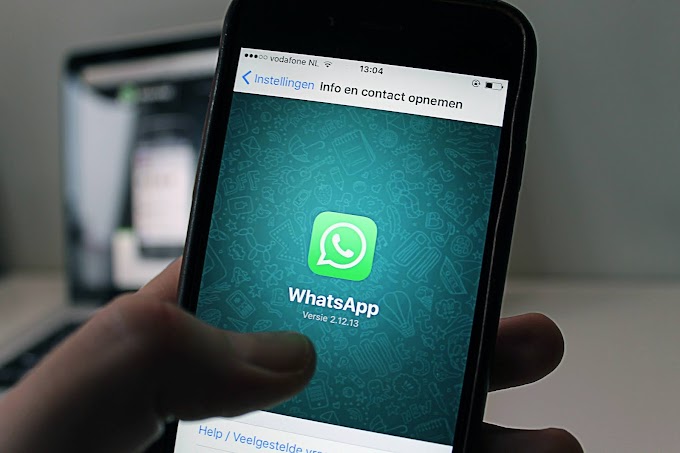

0 Comments